Whether you're a gamer, a teacher, or an aspiring YouTuber, finding the right video recording software is key to creating high-quality content. But with so many options available, from free tools to all-in-one editing suites, how do you choose the best one for your needs? The perfect solution depends on what you're recording, your PC's hardware, and your budget.
This guide breaks down the top video recording tools on the market, comparing everything from free screen recording apps to professional-grade software. We’ll cover key features, performance impact, and ideal use cases to help you find the best video recording software for YouTube, gaming, and more.
| Software | Type | Best For | Key Feature | Free/Paid |
|---|---|---|---|---|
NVIDIA ShadowPlay | Free | Windows gamers with NVIDIA GPU | 4K 60FPS hardware-accelerated | Free |
OBS Studio | Free | Professional creators needing control | Full customization & plugins | Free |
Flashback Express | Free | Tutorials, presentations, quick screen capture | Simple setup, no watermark | Free |
Ezvid | Free | Beginners, YouTube tutorials | Real-time annotation & upload | Free |
Filmora | Paid | YouTube creators needing recording + editing | GPU acceleration & proxy files | Paid |
NVIDIA ShadowPlay – Effortless 4K Recording With Almost No Lag
What is it: NVIDIA ShadowPlay is a free, hardware-accelerated recording tool built into GeForce Experience. If you have a supported NVIDIA GPU, you already own one of the smoothest ways to capture gameplay without tanking performance.
Why use it: ShadowPlay stands out because it taps directly into your GPU’s NVENC encoder, meaning you can record at 4K, 60 FPS, and HDR without the massive frame drops that other free tools cause. The Instant Replay feature is a lifesaver when something wild happens—you can hit one button and save the last 5 minutes, even if you weren’t recording. Unlike OBS, setup is almost effortless: no plugins, no endless configuration, just press Alt + F9 and you’re live. For Windows gamers with an NVIDIA card, it’s hard to beat this level of performance and convenience.
Best for: Gamers who want ultra-smooth 4K recording with minimal setup and no hit to performance.
Key settings:
- Resolution: 4K (unlocks higher bitrate, even if your monitor is 1080p)
- Frame Rate: 60 FPS (keeps gameplay smooth and natural)
- Bitrate: 130 Mbps (maximum quality with NVENC efficiency)
- Audio: Separate desktop and mic tracks (easier editing later)
Quick setup:
- Press Alt + Z to open the ShadowPlay overlay
- Go to Settings → Video Capture and set resolution, FPS, and bitrate.
- Press Alt + F9 to start or stop recording instantly
Pros
- Free with any supported NVIDIA GPU
- Records up to 4K HDR at 60 FPS with low performance impact
- Instant Replay lets you save unexpected moments.
- Simple hotkeys and an overlay make recording quick and easy.
Cons
- No built-in editing tools
- Only works on Windows.
Pro Tip: Set your recordings to save on an SSD or NVMe drive. ShadowPlay’s high bitrates can overwhelm a slower HDD, causing stutters in both your game and footage.
Bottom Line: If you’re on Windows with an NVIDIA GPU, ShadowPlay is the easiest way to capture flawless, lag-free gameplay without extra software.
OBS Studio – Pro-Level Control Without Spending a Dime
What is it: OBS Studio is a free, open-source recording and streaming powerhouse. It’s highly customizable and supports both NVIDIA NVENC and AMD AMF hardware encoders, letting you capture smooth footage without overloading your CPU.
Why use it: OBS is ideal for creators who want complete control over every detail. Unlike ShadowPlay, which prioritizes simplicity, OBS offers granular settings for video, audio, and scene composition. You can run multiple sources at once—gameplay, webcam, overlays—and maintain consistent quality with CQP encoding, even during intense action. The learning curve is steeper, but once your settings are dialed in, OBS delivers professional-grade results that rival paid software.
Best for: Creators who want full customization and pro-level recording control.
Key settings:
- Resolution: 1920x1080 (Canvas and Output) – avoids scaling for sharper recordings.
- Frame Rate: 60 FPS for gaming, 30 FPS for tutorials – match content type
- Rate Control: CQP with CQ level 22 – keeps visual quality consistent
- Audio: Separate desktop and mic tracks at 192 kbps – makes post-editing easier
Quick setup:
- Create a new Scene and add sources (Game Capture, Window Capture, or Display Capture)
- Go to Settings → Output → Recording Tab, choose NVENC/AMF encoder, and set CQP level to 22
- Press Start Recording, do a 30-second test, then review and tweak as needed.
Pros
- Completely free and open source
- Hardware encoder support ensures smooth, high-quality recordings.
- MKV format protects recordings from corruption if OBS or your PC crashes
- Endless customization with plugins and advanced features
Cons
- Steeper learning curve for beginners
- Large file sizes with maximum quality CQP settings
- Older GPUs without encoders can strain your CPU
Pro Tip: Record in MKV format, then use OBS’s Remux tool to convert to MP4. This prevents lost recordings if OBS crashes mid-session.
Bottom Line: For creators who want maximum flexibility and professional results without spending a cent, OBS Studio is unbeatable.
Flashback Express – Simple, No-Fuss Screen Recording for Windows
What is it: Flashback Express is a free screen recorder for Windows that captures tutorials, presentations, or general screen activity quickly. It doesn’t add watermarks or time limits, making it perfect for fast, hassle-free recordings.
Why use it: This software shines if you want straightforward recording without diving into complex settings. Unlike OBS, which offers pro-level customization, Flashback Express keeps things simple: pick your source, hit record, and go. Hardware encoding (NVENC or AMD) offloads video processing to your GPU, preventing lag on mid-range PCs. MP4 export ensures your videos are ready to share immediately on YouTube, Zoom, or email. It’s ideal for creators who need speed and reliability over advanced features.
Best for: Creators who want quick, reliable recordings for tutorials, presentations, or light screen capture.
Key settings:
- Resolution: 1920x1080 (crisp image, clear details)
- Frame Rate: 30 FPS for smooth tutorials (60 FPS optional for light gaming)
- Encoder: NVENC/AMD hardware encoder if available (reduces CPU load)
- Export Format: MP4 (widely compatible and efficient)
Quick setup:
- Open Flashback Express and select your recording source (Screen, Webcam, or Both)
- Adjust resolution and frame rate, then enable hardware encoding if available.
- Press Record, perform your session, and hit Stop to finish.
Pros
- Free with no watermarks or recording limits
- Simple and beginner-friendly interface
- Captures screen, webcam, and audio in one go
Cons
- Free version limited to 720p export (1080p requires upgrade)
- No built-in editing tools
- Limited export formats
- Windows only
Pro Tip: Always do a short test recording to check for dropped frames or lag. Flashback Express defaults to smooth performance, but small tweaks to resolution or frame rate can prevent hiccups on older PCs.
Bottom Line: If you want fast, reliable screen recording without extra bells and whistles, Flashback Express gets the job done with zero hassle.
Ezvid – Beginner-Friendly Recording and Direct-to-YouTube Workflow
What is it: Ezvid is a Windows-only screen recording and editing tool designed for simplicity. Its built-in editing and real-time drawing tools make it perfect for short tutorials, presentations, or quick content meant for direct YouTube upload.
Why use it: Ezvid is ideal for creators who want minimal setup and a streamlined workflow. Unlike OBS or Flashback Express, which require detailed configuration, Ezvid handles recording, annotation, and uploading in one app. By targeting 720p at 30 FPS and using the Advanced Screen Capture mode, you reduce CPU load and prevent lag. It’s not suited for full-length gameplay or high-resolution recordings, but for short tutorials or social media content, it’s fast, reliable, and beginner-friendly.
Best for: Creators who want quick, annotated tutorials or presentations uploaded directly to YouTube.
Key settings:
- Resolution: 1280x720 – matches Ezvid’s optimized output and avoids downscaling
- Frame Rate: 30 FPS – stable playback without taxing your system
- Capture Mode: Advanced Screen Capture (specific window) – reduces CPU usage
- Pre-Recording: Close background apps and ensure hardware acceleration is enabled
Quick setup:
- Launch Ezvid and select your recording mode (screen or specific window)
- Set the resolution to 720p and enable Advanced Screen Capture if needed.
- Press Record, annotate in real-time, and stop when finished.
Pros
- Extremely beginner-friendly and simple to use
- Built-in drawing and basic editing tools
- Direct YouTube upload streamlines sharing.
Cons
- Windows-only; no Mac or Linux support
- The free version has a 45-minute recording limit and no local file saving.
- Limited resolution and FPS control
Pro Tip: Use the Advanced Screen Capture mode for a smaller recording area. It reduces CPU strain and keeps your videos smooth, especially on mid-range PCs.
Bottom Line: If you want fast, annotated screen recordings ready to upload to YouTube, Ezvid is the easiest option for beginners—even if it’s not ideal for longer or high-res content.
Filmora – All-in-One Recording and Editing for Smooth YouTube Content
What is it: Filmora is a versatile, paid screen recording and video editing tool for beginners and intermediate creators. It combines GPU-accelerated recording, proxy file support, and built-in editing to deliver smooth 1080p footage and efficient exports, making it ideal for YouTube creators.
Why use it: Filmora stands out as an all-in-one solution for creators who want both recording and editing in one application. Unlike free tools like OBS or Flashback Express, Filmora leverages GPU acceleration to reduce lag, even on mid-range PCs. Proxy files let you edit high-bitrate footage without slowing down your timeline, and pre-configured export presets make YouTube uploads effortless. Whether you’re capturing gameplay, tutorials, or webcam presentations, Filmora balances ease of use with professional-quality results.
Best for: Creators who want recording and editing in one app with GPU acceleration for smooth performance and optimized exports for YouTube.
Key settings:
- Resolution & Frame Rate: 1080p at 60 FPS for gameplay or 30 FPS for tutorials (balances quality and system load)
- Codec & Bitrate: H.264 with 15,000–20,000 kbps at 60 FPS; 10,000 kbps at 30 FPS (efficient and crisp video)
- GPU Acceleration: Enabled in Preferences > Performance (offloads CPU for smoother recording and editing)
- Proxy Files: Activate for high-bitrate footage to speed up editing without compromising the final output
Quick setup:
- Open Filmora and launch the built-in screen recorder; select screen, webcam, and audio sources.
- Enable GPU acceleration and proxy files in Preferences for smoother performance.
- Press Record, perform a short test session, and export with YouTube presets (1080p/60 FPS, H.264, VBR)
Pros
- Combines screen recording and video editing in one tool
- GPU acceleration and proxy files ensure a smooth workflow
- User-friendly interface with advanced features for more experienced users
- Optimized export presets for YouTube and other platforms.
Cons
- Paid software; free version adds a watermark
- Uses more system resources compared to lightweight recorders like Ezvid
- Some advanced features require time to master
Pro Tip: Lower the preview playback resolution to 1/2 or 1/4 while editing. This keeps your timeline smooth without affecting final export quality.
Bottom Line: If you want an all-in-one, professional recording and editing solution with smooth performance and YouTube-ready exports, Filmora is the most balanced paid option for mid-range PCs.
Mac & Mobile Alternatives
- Mac: QuickTime Player (free, built-in, supports screen & audio recording), ScreenFlow (paid, recording + editing).
- iOS/Android: DU Recorder, Mobizen, or AZ Screen Recorder for mobile screen capture.
Other Notable Options
- Bandicam: Lightweight recording, high compression, great for Windows gamers.
- Fraps: Classic choice for gameplay benchmarking and recording (limited updates).
- AMD ReLive: Similar to NVIDIA ShadowPlay but optimized for AMD GPUs.
Troubleshooting Tips
- Laggy recordings: Reduce resolution, lower frame rate, or enable GPU encoding.
- Missing audio tracks: Check microphone and desktop audio sources, ensure correct channel mapping.
- Crashes on startup: Update GPU drivers, check for software conflicts, run as admin.
- Corrupted files: Record in MKV or alternative formats to avoid data loss, then remux to MP4.
Conclusion
Choosing the right video recording tool comes down to your specific goals and hardware. For gamers with an NVIDIA GPU, ShadowPlay is the ultimate choice for lag-free 4K recording, offering a seamless experience with minimal performance impact. For the creator who needs complete control and customization, OBS Studio remains the gold standard, providing professional results without a price tag. If you're looking for simple, hassle-free screen recording for tutorials, free options like Flashback Express or Ezvid are an excellent starting point. For capturing spontaneous highlights without recording full sessions, Epic Rewind is a lightweight and innovative solution. Finally, for an all-in-one software that combines powerful video recording and editing, Filmora offers a balanced, paid solution ideal for building a YouTube channel. By choosing the right tool, you can ensure your video recording workflow is smooth, efficient, and tailored to your content.
Quick Technical Term Explanations
- GPU (Graphics Processing Unit): Handles rendering and graphical calculations, offloading work from the CPU.
- NVENC / AMD AMF: Hardware video encoding technologies from NVIDIA and AMD for efficient recording.
- CQP (Constant Quantization Parameter): Rate control setting that keeps visual quality consistent.
- Proxy Files: Low-resolution temporary versions of high-bitrate footage to enable smoother editing.
- Bitrate: Amount of data processed per second of video (higher = better quality, larger file).
Quick Decision Guide
- Want ultimate simplicity with NVIDIA GPU? → ShadowPlay
- Want full customization & pro control? → OBS Studio
- Need a fast tutorial recording? → Flashback Express or Ezvid
- Want instant highlight capture? → Epic Rewind
- Need all-in-one recording + editing? → Filmora


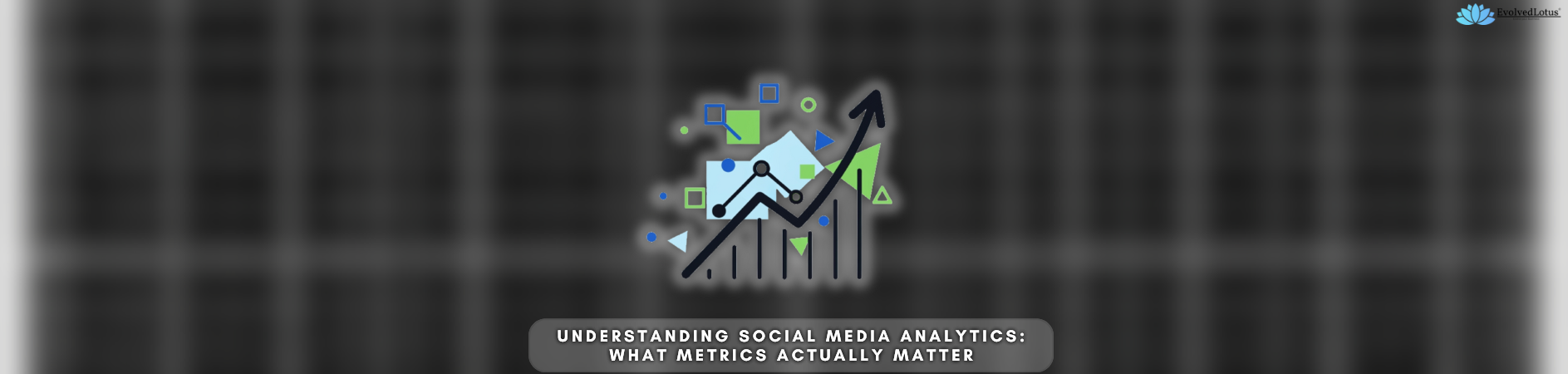



Join the Conversation
Share your thoughts, questions, or experiences related to this article.
Comments are moderated and will appear after approval.